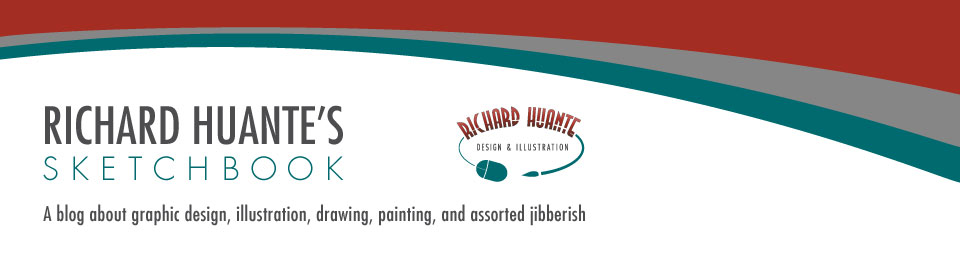Some OpenType fonts will contain additional elements such as ligatures and glyphs. In the example above using Feel Script, you can see the variations of the typeface, even though they are all the same weight. This was achieved in Illustrator's character palette. Select the "OPENTYPE" tab, and toggle the buttons that say "Standard Ligatures", "Swash", etc. As you do this, you'll notice the different looks of your type. Give it a try; you may be surprised that you have different options.
Richard Huante Design & Illustration
Wednesday, November 23, 2011
Wednesday, November 9, 2011
Get Wacky
A few designer friends have asked me if they should get themselves a Wacom tablet. My answer is a resounding yes. I use the Intuos3 model, and it is not only great for digital drawing, but for design work in general. You'll find that using the pen tool in Illustrator or Photoshop becomes easier with a Wacom. I have not tried other brands such as Genius or Adesso, but if they are comparable in quality to a Wacom, I'd definitely consider getting one.
Once you get the hang of using one, which won't be long at all, you won't go back to using only a mouse again. So do yourself a favor and get yourself a digital graphics tablet. Beg, borrow, or steal if you have to. On second thought, disregard the previous sentence. Never resort to begging. :)
Richard Huante Design & Illustration
Monday, October 10, 2011
Dragon Sketches & Layer Modes
When sketching in Photoshop, try using different layer modes. For instance, for your shading layer, set to Multiply. On the "lights" layer, see how the Color Dodge or Screen modes look on your drawing. Hard Light or Pin Light modes work well with your highlight layer. These will give you interesting, transparent effects that you cannot get using standard, opaque "normal" modes.
Sunday, September 25, 2011
Apple Sketch - Step By Step
1. Let's sketch an apple with pastels. Using a Conte Crayon, start out lightly with basic forms to indicate the apple.
2. Use medium blue-gray pastel to deepen the shadows. Loosely sketch in a bit of background.
3. Introduce some color. Medium green for the apple, and some beige and Conte red in the background.
4. Add some warm red as a transition color between the apple green and natural shadow. Gently merge colors with your finger.
Tip: Don't overblend when using pastel for sketches. You'll want to retain the crisp, fresh look the pastel strokes leave behind.
5. Use more warm red in the apple to unify. Add a crisp, cool highlight to complete your sketch. Be sure to include lost and found edges in your drawing.
Hands
The importance of well drawn hands is evident when executing a ¾ pose portrait. Many hours of sketching and painting hands from life went into the making of "The Ranchero".
Saturday, September 24, 2011
Sketching From Life
Sketching or drawing from life is the #1 way to hone your skills. You will see values and detail that are not apparent in photographs. Place inanimate objects in front of you and sketch away. Heck, you might have a lazy uncle that's an inanimate object, so sketch him (ha ha).
Use one light source when sketching at first. This will give you a definite distinction between light and shadow. When you get proficient, you can try multiple sources of light to get interesting effects.
Subscribe to:
Posts (Atom)