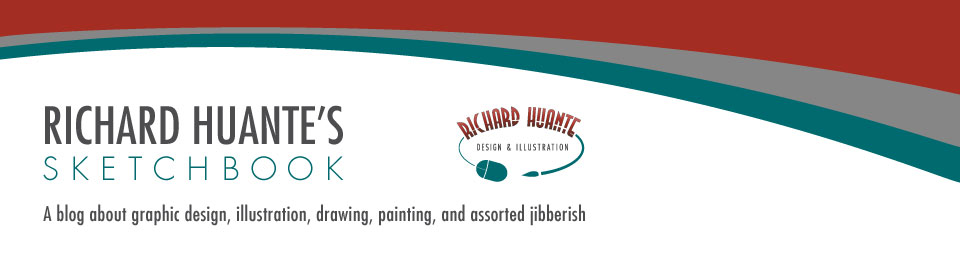My inspiration came from seeing a "Road Warrior" style photo shoot of a friend of mine, who does modeling (and is an excellent designer in her own right.) I asked her if it would be OK to draw her character in my style, and she graciously obliged.
So then, let's get started. Originally I was going to just draw her in a pinup style pose with a simple background. As I sketched out rough concepts, I thought it'd be even more cool to add a motorcycle and an environment setting, giving more of an "apocalyptic" feel. Sometimes I will lay out my initial sketch on pencil & paper, but for this project I used a Cintiq for the entire process. Sketchbook Pro is my software of choice for sketching on the computer. Here's the sketch I went with.
We're still in Sketchbook Pro. After reducing the sketch opacity to about 40%, I used a custom brush to "ink" the drawing on a separate layer. I always try to vary my line width for visual interest, but that's just my preference.
On to Photoshop for the rest of the painting. I create another layer for the "flats", or "base" colors. I'll adjust them later with darker and lighter tones accordingly. The Ink layer stays as the top layer - all other layers are created below this one.
A background is added next, with sand dunes, foliage and distant mountains. Including it at this early stage helps me to paint in the correct values later on the girl and motorcycle. I work on the background layer throughout the entire process, adding, deleting or moving elements to help the composition.
Time for some shading. Besides using a darker value, I also like to adjust color temperature. A general rule to keep in mind is warm shadows and cool lights with outdoor lighting, and vice versa for indoor lighting. A cast shadow, background structures and tire tracks are added in.
Final steps include putting in the lights, highlights, reflected lights, her face "mask" and some texture. I like to use a dedicated layer for the face rendering. In all, I used 22 layers for this piece. You can merge your layers as needed to save file space. When you feel you're finished, it's good to step away for at least a few hours, and then come back to your painting. With fresh eyes, you may notice some details you may have forgotten to add (or delete!) Sign your name, and you now have another great work of art for your portfolio, my friend.
Feel free to send me a note on how you liked this tutorial, if you have any questions, or just want to chime in. Happy painting, y'all!